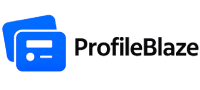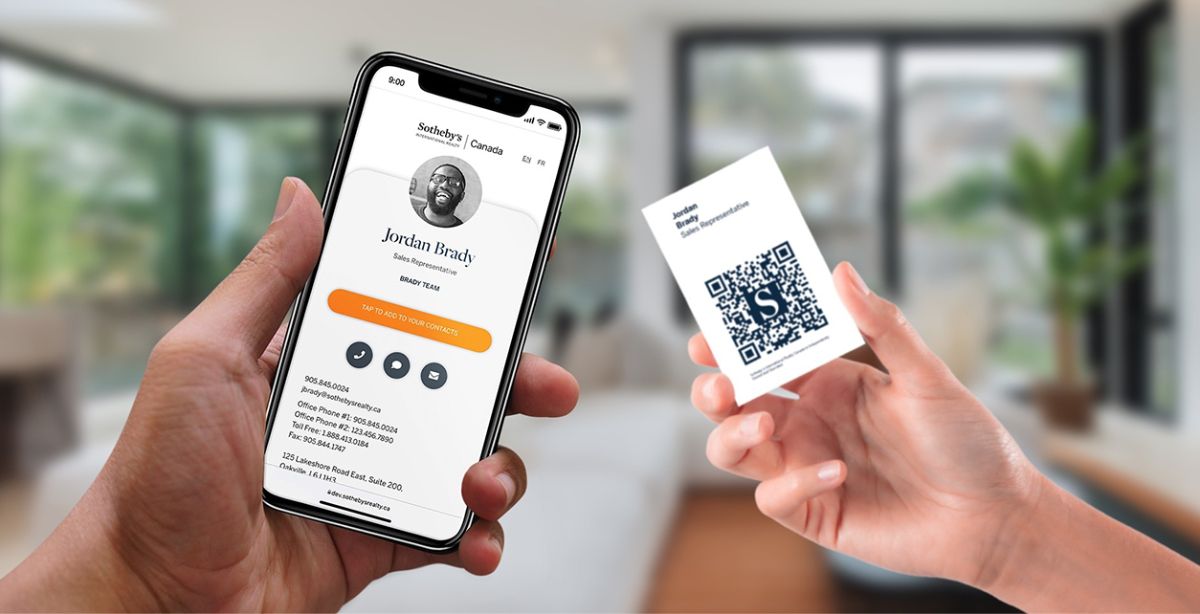How to Tap and Share Your Digital Business Card Profile Using Mobile
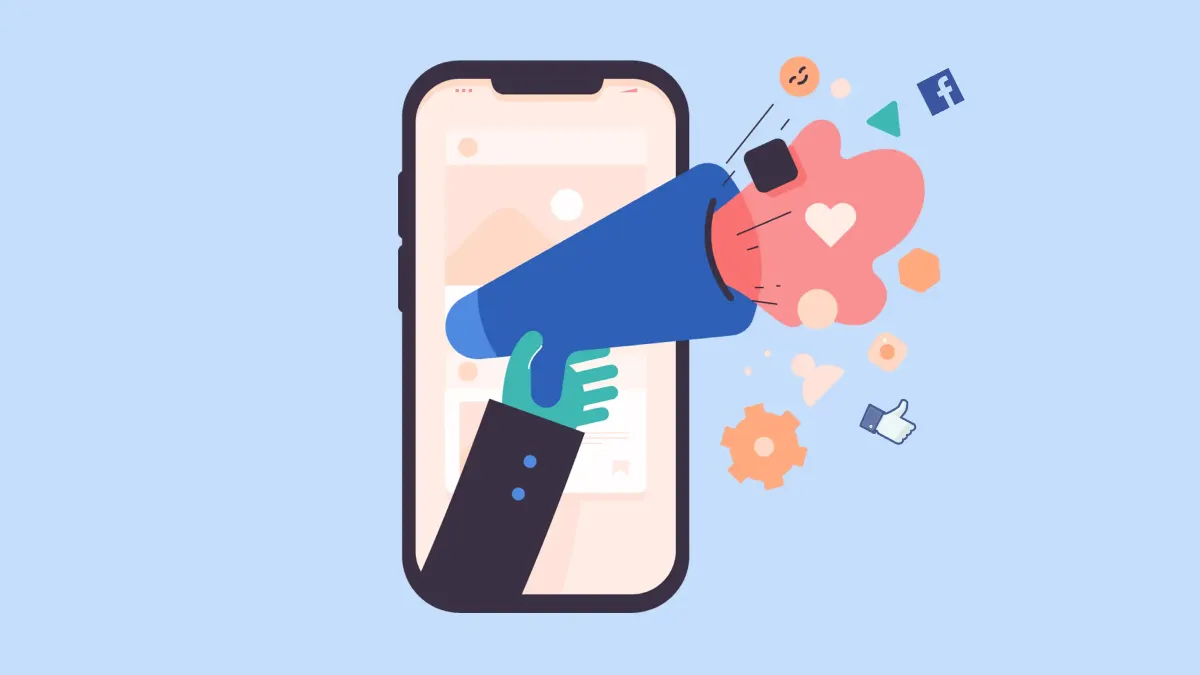
In today’s fast-paced networking world, digital business cards are the modern essential. With ProfileBlaze, you can share your contact details seamlessly through NFC tap, QR code, or link—no app required. Whether you're meeting clients in person or networking remotely, here's how to make sharing effortless.
What is ProfileBlaze?
ProfileBlaze offers sleek, interactive digital business cards that can be shared via URL, QR code, or an NFC tap. Your profile is always up-to-date and accessible across devices—no app needed to receive it profileblaze.com.
Option 1: Tap to Share with NFC Card
Step-by-Step:
-
Log in to your ProfileBlaze account and design your profile.
-
Pair an NFC-enabled ProfileBlaze card to your profile.
-
Ask your client to unlock their phone and ensure NFC is turned on.
-
Tap your card against the back of their device.
-
A prompt appears—client taps it to instantly view your profile.
Why it works great:
-
Contactless and super quick.
-
Works with both iPhone and Android.
-
Changes to your info sync instantly profileblaze.com.
Option 2: Share Using Your QR Code
Step-by-Step:
-
In your ProfileBlaze dashboard, navigate to “Share” or similar section.
-
Display your personalized QR code on the screen.
-
Have your client open the camera and scan the QR code.
-
Your digital card pops open instantly in their browser.
Benefits:
-
Ideal for attendees without NFC or for extra reliability.
-
No special setup—just point, scan, and connect.
Option 3: Share Your Digital Card Link
Step-by-Step:
-
Open your ProfileBlaze profile and click Share → Copy Link.
-
Choose how to send it—via WhatsApp, email, SMS, etc.
-
You can also embed this link in your email signature or social media bio.
Advantages:
-
Perfect for remote sharing or follow-ups.
-
Easy to embed anywhere—email, Slack, LinkedIn, and more.
Pro Tips for Smooth Sharing
-
Ensure phones are unlocked—especially iPhones, which may need NFC control center activated.
-
Hold NFC tap steady for a second or two—avoid quick flicks.
-
Always have your QR on screen—it's a great backup for any situation.
-
Keep your profile updated—changes reflect instantly without re-sharing cards.
-
Practice and personalize—confidence goes a long way!
Why ProfileBlaze Stands Out
-
No app required—easy for both sender and receiver profileblaze.com.
-
Always-current—edit once, and your updates propagate instantly.
-
Multiple sharing options—choose NFC, QR, or link—flexible for any scenario.
-
Brandable design—modern themes and built-in store options enhance your profile’s impact.
Final Thoughts
Using ProfileBlaze to share your digital card is as easy as tap-scan-share. Whether you're face-to-face or across the miles, you'll leave a strong, modern impression—with zero friction.